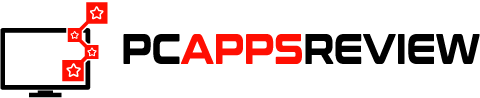MEmu is an emulator that can be used on a PC to play Android games. In this post, we will show you how to get the MEmu emulator on your PC and start playing your favorite games. We will also provide some tips on how to use the emulator for the best gaming experience. Let’s get started!
What is the MEmu Emulator?
MEmu is an Android emulator that allows you to run Android apps and games on your PC. It is designed to provide a great gaming experience, as well as other features such as customizing the controls and graphics.
Some of the key features of MEmu include:
- Support for multiple accounts: You can create and manage multiple accounts within the emulator, making it great for multiplayer gaming.
- Customizable controls: MEmu allows you to customize the controls to better suit your needs.
- High performance: MEmu is designed for high performance, offering smooth and lag-free gameplay.
- Compatibility with most games: MEmu is compatible with most Android games, giving you a wide range of options to choose from.
If you’re looking for an Android emulator that offers great gaming performance and other features, then MEmu is definitely worth checking out.
How To Install The MEmu Emulator On A PC?
Installing MEmu is simple. Just follow these steps:
- Go to the official MEmu website and download the latest version of the emulator.
- Once the download is complete, run the installer and follow the on-screen instructions.
- Once the installation is complete, launch MEmu and you should see a window similar to the one below.
- From here, you can either create a new virtual device or import an existing one.
- Once your virtual device is up and running, you can start installing apps and games from the Google Play Store or sideload them from APK files.
And that’s it! You should now have MEmu up and running on your PC.
Minimum Requirement of Using MEmu Player on PC
It is an Android emulator that allows you to play Android games on your PC. It has a simple and easy-to-use interface. You can use it to play high-quality games with good graphics on your PC.
Minimum Requirement of Using MEmu Player on PC:
- Operating System: Windows XP, Vista, 7, 8, 8.1 or 10
- Processor: AMD or Intel Dual-Core Processor with 1.8 GHz
- Ram: 2 GB
- Graphics Card: AMD or NVIDIA card with 512 MB of VRAM
- Disk Space: 4 GB available space
You can download MEmu Player from its official website. After downloading, you need to install it on your PC. Then, you can start using it to play Android games on your PC.
Tips And Tricks For Using The MEmu Emulator Effectively
MEmu is a great Android emulator that allows you to play your favorite Android games and apps on your PC. However, there are a few things that you can do to make the most out of MEmu and get the best gaming experience possible. Here are some tips and tricks for using MEmu:
- Use a gamepad or controller for the best gaming experience.
- Configure the emulator settings to match your PC’s hardware.
- Use a custom ROM or kernel for better performance.
- Install apps from outside the Google Play Store.
- Use an app like Lucky Patcher to mod games and get cheats.
- Use a VPN to avoid getting banned from online games.
- Take advantage of MEmu’s built-in tools like the screenshot tool and the video recorder.
- Keep your emulator and apps up-to-date for the best performance.
- Get help and support from the MEmu community if you need it.
By following these tips and tricks, you can get the most out of MEmu and have the best gaming experience possible. So what are you waiting for? Start using MEmu today!
Conclusion
After reading this article, you should now be able to download and install the MEmu emulator on your PC. This emulator is great for gaming as it provides a high-quality gaming experience.
Additionally, MEmu also allows you to use multiple instances of the emulator so that you can play different games at the same time.
So what are you waiting for? Go ahead and try out MEmu today!